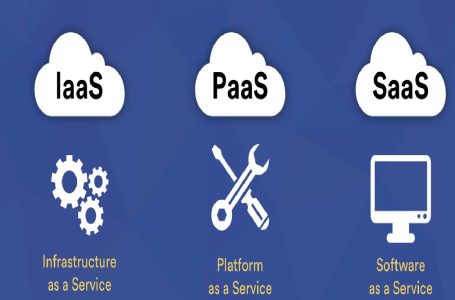When building a gaming PC, many people prioritize choosing a processor and graphics card, while leaving the monitor as an afterthought. However, the monitor is something you’ll be looking at every day; it plays a key role in graphics quality, comfort, and even eye health. So, you should allocate a proper portion of your budget to a good monitor when putting together your gaming setup that will be perfect for playing some slots via your Azurslot login or more versatile titles. Let’s look at the key features of gaming monitors.
Screen Size and Resolution
The first thing most people look at when choosing a monitor is its size. The sweet spot generally falls between 24 and 32 inches. Smaller sizes don’t make much sense anymore, while larger ones are fine, but expect to turn your head more often and pay more. A balanced size is around 24 inches, while 27 inches often delivers an even better experience.
When it comes to resolution, it’s important to strike the right balance between screen size and pixel count. The minimum resolution to consider is 1920×1080 (Full HD). This resolution looks good on screens between 21 and 25 inches. On larger monitors, Full HD may look blurry or pixelated due to the lower pixel density. For monitors sized between 27 and 31.5 inches, you’ll want at least 2560×1440 (Quad HD). Modern graphics cards can handle this resolution well while maintaining high frame rates. The current top-tier resolution is 3840×2160 (Ultra HD or 4K). A 4K monitor only makes sense if you have a very powerful PC and a screen size of 32 inches or more.
The higher the resolution, the more powerful your GPU needs to be. To figure out what resolution your graphics card can handle, look up average FPS benchmarks for your card at various resolutions. If you’re going with 2K or higher, you may need to enable display scaling in Windows, or everything will appear too small. For example, a 27-inch monitor with 2560×1440 resolution typically needs 125% scaling.
What happens if you get a monitor with too high a resolution? Let’s say you buy a 27-inch monitor with 4K resolution. In that case, everything will appear tiny, and you’ll need to scale up to 200%. While you’ll get a super-sharp image, you won’t actually see more on-screen than with a 2K monitor of the same size. Plus, your graphics card will work harder and you’ll get fewer FPS.
Panel Type
The panel type is one of the key characteristics of a monitor. There are several types, each with pros and cons:
- TN (Twisted Nematic) panels are the oldest and cheapest. They’re not recommended due to poor color reproduction, narrow viewing angles, and low peak brightness. Their only real advantage is the fast response time and low cost. Unless you’re a pro esports player focused solely on fast-paced shooters, you should avoid TN panels for the sake of your eyes.
- IPS (In-Plane Switching) panels offer wide viewing angles, excellent color accuracy, and good brightness and contrast. With low response times and high refresh rates, they provide smooth motion rendering. They’re also the most expensive.
- VA (Vertical Alignment) panels are a middle ground between TN and IPS. Compared to IPS, they offer better contrast; compared to TN, they have better viewing angles and color reproduction. The downside is slower response times, which can get even worse depending on pixel transitions, making them less suitable for fast-paced games.
- Mini-LED and OLED panels are gaining popularity in 2025. OLED delivers perfect blacks and instant response times but is more expensive and prone to burn-in.
Response Time
Response time is a critical parameter for gaming monitors. It refers to how long it takes for a pixel to change from one state to another. The lower the response time, the smoother and clearer the image during fast motion, which directly impacts how many frames per second the monitor can display effectively.
Gamers (especially fans of fast-paced titles) benefit from low response times. Faster pixel transitions reduce blur and ghosting, resulting in sharper visuals. A good monitor typically offers 4-5 ms response time, though 1-2 ms is perfect. OLED and Mini-LED monitors offer near-instantaneous response times (as low as 0.03 ms), making them the top performers in this category.
Keep in mind that manufacturers often list the minimum response time (usually GtG, Gray to Gray), which may differ from real-world performance under various conditions.
Brightness and Contrast
Brightness, measured in nits (cd/m²), indicates how much light a monitor can emit from a fully white screen. Bright scenes in games benefit from higher brightness, allowing you to see more details, especially in darker environments. However, excessively high brightness can strain your eyes during long gaming sessions, so balance is key.
For gaming monitors, an optimal brightness is around 250-300 nits. Higher is fine, but lower is not recommended.
Contrast comes in two forms: static and dynamic. Static contrast refers to the brightness difference between the darkest and brightest parts of the screen. The higher the static contrast, the more detail you can see in both bright and dark areas, especially important in games like shooters and horror titles. An optimal static contrast ratio is 1,000:1.
Dynamic contrast, on the other hand, is mostly marketing fluff. It measures the difference between a fully black screen with backlight off and a fully white screen at maximum brightness — this number can be ignored.
Modern monitors often support HDR (High Dynamic Range), which improves both brightness and contrast for a more lifelike image. Keep in mind that different HDR standards (HDR10, HDR400, HDR600, etc.) offer varying levels of quality.
Refresh Rate + G-SYNC / FreeSync
Refresh rate refers to how many times per second the monitor redraws the image. The higher the refresh rate, the smoother the motion on screen. For example, with a 60 Hz monitor, you won’t see more than 60 FPS, even if your graphics card outputs 300 FPS.
High-refresh-rate monitors (120 Hz, 144 Hz, 240 Hz) produce significantly smoother gameplay. If your GPU can handle those frame rates, it’s definitely worth getting a monitor to match.
NVIDIA and AMD have developed adaptive sync technologies — G-SYNC (NVIDIA) and FreeSync (AMD) — that dynamically adjust the monitor’s refresh rate to match the GPU’s output. This reduces screen tearing and improves visual fluidity.
G-SYNC is proprietary and typically adds to the monitor’s price, while FreeSync is open and free. Most gaming monitors support one of the two (sometimes both), but you’ll need a compatible GPU: NVIDIA for G-SYNC, AMD for FreeSync.
There are also enhanced versions like G-SYNC Ultimate and FreeSync Premium Pro, which offer features like HDR support and broader frequency ranges.
Screen Coating
Glossy screens offer more vivid, saturated colors, but they’re prone to reflections and glare. Matte screens feature anti-glare coatings, making them more suitable for bright environments. Consider your room’s lighting before choosing: if sunlight won’t hit your screen, a glossy model may be fine; otherwise, matte is recommended.
Curved Screens
Curved monitors are a growing trend in the display market. They mimic the natural curvature of human vision, reducing eye strain during long sessions, a benefit supported by studies from Harvard Medical School.
Curved monitors also reduce distortion because they maintain a consistent viewing distance from your eyes across the screen. Their curvature is measured in radius units like 1800R, 3000R, etc. (the smaller the number, the more pronounced the curve). For gaming, a tighter curve (smaller radius) is better. Ideally, you should sit no farther than the curvature radius in millimeters: for an 1800R monitor, no more than 1.8 meters away.
Curved monitors work especially well with ultrawide aspect ratios like 21:9 or 32:9, creating a more immersive gaming experience. They offer many benefits and very few downsides.
However, most curved screens currently use VA panels, with only higher-end models offering IPS. If you’re on a budget, you may need to choose between a curved VA screen or a flat IPS one.
One final note — if you switch from a curved monitor back to a flat one, your eyes may need 1-2 days to adjust. Initially, the flat screen might look convex, like an old CRT television.